Using GraphQL and Express.js to Query Users from a MySQL Database
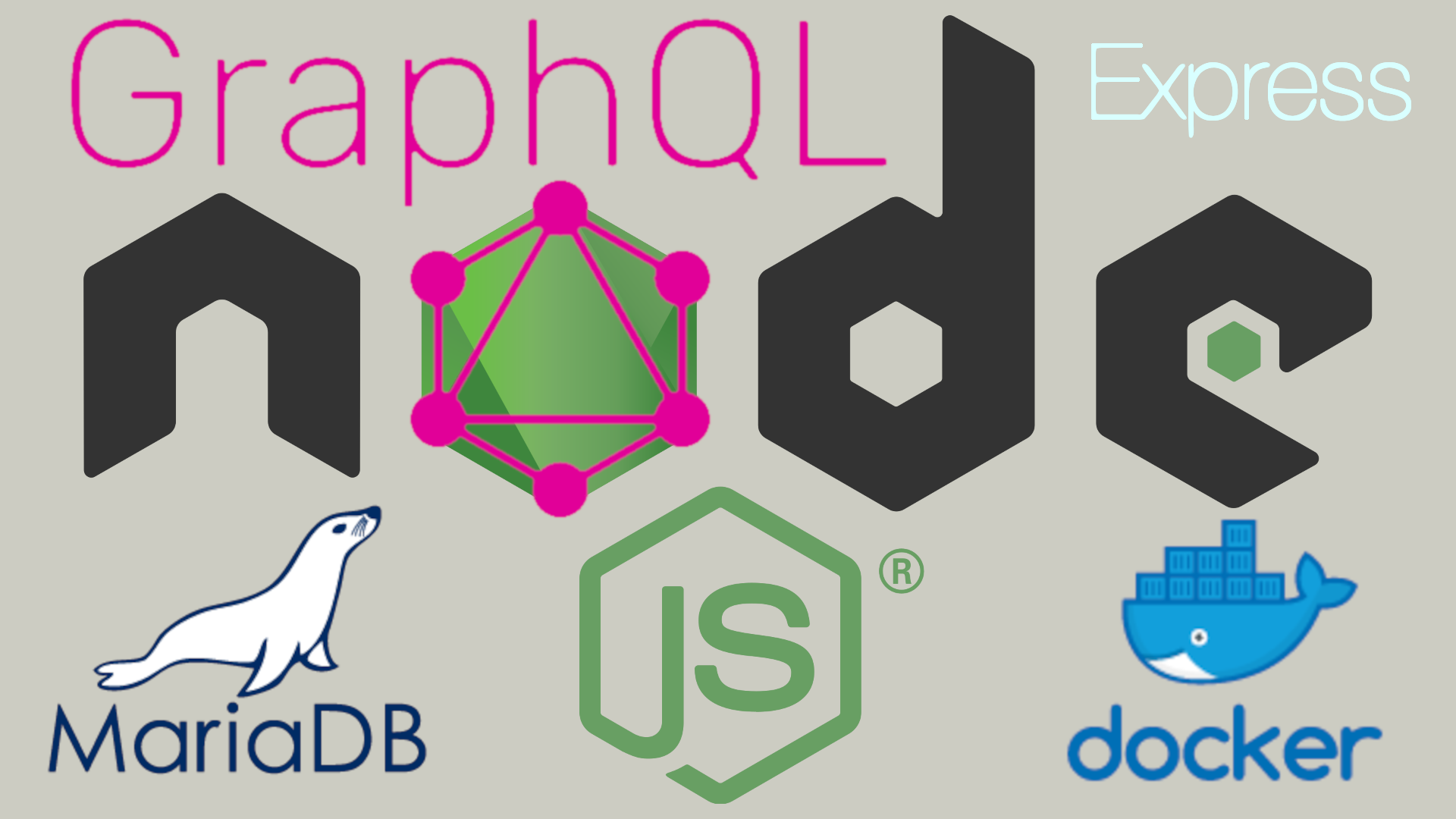
Starting with the Why?⌗
We’ll get into what exactly these technologies are, but first I want to explain the reasoning behind my steps in this demonstration. I’m setting out to build a rich GraphQL API and I’ve never done that before. I’ve watched some videos, read some docs, and I worked through the following steps. Before it’s lost to sleep I’m writing it all down to come back to! I hope this piques your interest!
So then let’s start by defining what each of the technologies are that we’ll be using?⌗
GraphQL is “a query language for your API” which is a way to ask for specific information from a server. You can use it to get just the data that you need. Think of GraphQL like like asking a librarian for a specific book, it provides a common interface between the client and the server for data fetching and manipulations. In this demo we use it to get two users named John and Jane.
Node.js is a programming language that lets you run JavaScript on your computer instead of just in a web browser.
NPM stands for “Node Package Manager”. It’s a Package Manager for Javascript that helps developers share and reuse code. It also helps easily install, update, and use these packages. It is used in conjunction with Node.js, which is a runtime environment that allows developers to run JavaScript on the server-side (as opposed to the client-side, which is what happens in a web browser).
Express.js is a popular web framework for building web applications in Node.js. It provides a set of features and functionality to make it easier to build and deploy web applications using Node.js. It allows developers to set up routes, handle HTTP requests and responses, and connect to databases, among other things. It is often used in conjunction with other tools and libraries, such as GraphQL, to build powerful and scalable web applications.
GraphiQL is an in-browser tool for testing and developing GraphQL APIs. It allows developers to send GraphQL queries and mutations to the server and see the results in real-time, as well as see documentation for available fields and their arguments. This makes it a useful tool for exploring and debugging GraphQL APIs.
MariaDB and MySQL are popular open-source database management systems. They allow you to store, organize, and retrieve data in a structured way. MariaDB is a fork of MySQL and is compatible with it, meaning that it can use the same data and run the same applications as MySQL. Both MariaDB and MySQL use the SQL language to interact with the database, which is a standard language for accessing and manipulating databases. They are often used in web development to store and retrieve data for web applications.
Docker is a tool designed to make it easier to create, deploy, and run applications by using containers. Containers allow a developer to package up an application with all of the parts it needs, such as libraries and other dependencies, and ship it all out as one package. By doing so, Docker aims to eliminate the “works on my machine” problem.
Podman is a tool used to run and manage containers, which should work in every way that Docker does to my knowlege. It allows developers to easily package and deploy applications in lightweight containers, making it easier to manage and deploy applications in different environments. Podman is a standalone tool, meaning it does not require a daemon to run, making it more secure and efficient than Docker.
Now let’s just dive in, shall we?⌗
Once you have node.js installed and either Docker or Podman up and running you’re ready to insall the NPM dependencies:
npm install --save express express-graphql graphql mysql --force
The
--saveflag tells npm to save these packages as dependencies in your project’spackage.jsonfile. This is useful because it allows other people to easily install all of the required dependencies for your project by running npm install, and in this case it is what we are using to install the proper packages to the container image.
The
--forceflag tells npm to install the packages even if there are conflicts with already-installed packages. This can be useful if you want to overwrite an existing installation of a package. I had package conflicts and this is the dirty way to deal with them.
The real first step is planning…⌗
Let’s stop and think. We are going to set up a GraphQL server using Express.js and connect it to a MariaDB database using the mysql library. There’s a few things to note about that setup going in: First we’re using podman to create two containers, one for our GraphQL app and the other for the MariaDB database; and next the containers will be deployed with podman-compose. There is one caveat that will be brushed over later. I’m manually inserting information into the MariaDB database for this post. It is possible to go on and add something like PhpMyAdmin to manage the database operations.
Copy the following Dockerfile to build out the image that will then be linked in the docker-compose step.
Dockerfile
FROM node:12-slim
# Install MariaDB client
RUN apt-get update && apt-get install -y mariadb-client
# Create app directory
WORKDIR /usr/src/app
# Install app dependencies
COPY package*.json ./
RUN npm install
# Copy app source code
COPY . .
# Expose port 4000
EXPOSE 4000
# Run the app
CMD ["npm", "start"]
and run it with the following podman or docker command:
podman build -t my-app -f Dockerfile
Now that we’ve successfully built the image let’s talk about what just happened.⌗
This Dockerfile is used to create a Docker image for a Node.js application that uses MariaDB as a database.
The first line FROM specifies the base image, which is a slim version of Node.js v12.
The next line RUN installs mariadb-client from apt-get, which is a command-line tool used to connect to and interact with MariaDB servers. You probably can just shorten that to apt but I didn’t for some reason.
The WORKDIR directive sets the working directory for the subsequent instructions in our Dockerfile.
The COPY instructions copy the package.json and package-lock.json files from the current directory to the working directory in our image. The RUN instruction then installs the dependencies specified in these files using NPM.
The second COPY instruction copies all files from the current directory to the working directory in our image.
The EXPOSE directive specifies that the application listens on port 4000.
Finally, the CMD instruction specifies the command to run when the image is run as a container. In this case, it runs npm start, which starts our Node.js application.
Next it’s time to set up the GraphQL schema and server files!⌗
We’re going to need just two Javascript files for this project: a server.js and a schema.js
server.js
const express = require('express');
const { graphqlHTTP } = require('express-graphql');
const mysql = require('mysql');
const schema = require('./schema.js');
const pool = mysql.createPool({
host: process.env.DATABASE_HOST,
user: process.env.DATABASE_USER,
password: process.env.DATABASE_PASSWORD,
database: process.env.DATABASE_NAME,
});
const root = {
users: () => {
return new Promise((resolve, reject) => {
pool.query('SELECT * FROM users', (error, results) => {
if (error) {
reject(error);
}
resolve(results);
});
});
},
};
const app = express();
app.use('/graphql', graphqlHTTP({
schema,
rootValue: root,
graphiql: true,
}));
app.listen(4000, () => {
console.log('Listening for GraphQL requests on http://localhost:4000/graphql');
});
For server.js we pull in the required modules for our app, express, express-graphql, mysql, and our ./schema.js file, and go on to create a promise for the pool.query to pass in the mysql: SELECT * FROM users when GraphQL is asked for Users. Then we set the Environment Variables into the container image The root object contains the resolver functions for the GraphQL API. In this case, there is only one resolver function: users. The users resolver function accepts an args object as an argument, which contains the arguments passed to the user field in the GraphQL query. In this case, the args object contains an id field, which is used to specify the user to retrieve from our database. Then we set app = express() to initialize our express app, and set our endpoint to /graphql and to listen on port 4000. One thing to note is that setting graphiql: true ensures that we can run GraphiQL in the the web browser.
and next up is our Express-GraphQL Schema
schema.js
const { buildSchema } = require('graphql');
const schema = buildSchema(`
type User {
id: ID!
name: String!
email: String!
}
type Query {
users: [User]
}
`);
module.exports = schema;
For schema.js it pulls in the required graphql module and sets the schema for which GraphQL will be able to query. For our example we have will provide a database that holds a users table with an auto-incrementing id field along with name, and email varchar fields, which looks like this:
+----+------------+------------------+
| id | name | email |
+----+------------+------------------+
| 1 | John Doe | [email protected] |
| 2 | Jane Smith | [email protected] |
+----+------------+------------------+
Which we haven’t set-up just yet, but we’ll have it up very soon!
Next up is the MariaDB connection⌗
and to do that we’ll set up the final file in our project, the docker-compose.yml file, and here it is:
version: '3'
services:
db:
image: mariadb
environment:
MYSQL_ROOT_PASSWORD: password
MYSQL_DATABASE: my_database
app:
image: my-app:latest
depends_on:
- db
environment:
DATABASE_HOST: db
DATABASE_USER: root
DATABASE_PASSWORD: password
DATABASE_NAME: my_database
ports:
- 4000:4000
This docker-compose.yml file specifically sets up two services, our db and our app. db pulls down the mariadb image from DockerHub and sets that containers Environment Variables for the Database Password and Database. This is just a demo so I’m fine with this password setup. Continuing, app will try to pull an image named my-app if you skipped running the build command prior to this step, again that command is podman build -t my-app -f Dockerfile (and yes I’m tacking the -f on to be explicit, everyone shows the -d command). The depends_on line is the reason we’re using the compose method, it makes it easy to link the containers together. Finally we add four environment variables to app, and set the port on the host:image to 4000:4000.
You’re FINALLY ready to run…⌗
podman-compose up -d
Success!
Now that both of our containers are up and running we can run a:
podman ps to prove it, or if you didn’t have a successful run you may want to check out:
podman ps -a to see if anything has errored. If you have to modify any of the files you can issue a removal of the image with:
podman rm -f <hash-of-the-image>
and rebuild the app image using the Dockerfile with:
podman build -t my-app -f Dockerfile
and re-running:
podman-compose up -d

But we’re not done yet!⌗
Now that our containers are up we can check localhost:4000/graphql in a web browser to see that our GraphiQL instance is up and running, but we need to first insert our user information into the database to be retrieved by a GraphQL query. To do that I opted for a raw MySQL method. To follow me through these steps first run:
podman ps
to find your containers name, for me it’s the column at the furthest right, under the header called NAMES like in the above image.
using that name run the following command to start a MySQL connection from within the container:
podman exec -it graphql_db_1 mysql -u root -ppassword

Note that using podman run runs a new container whereas podman exec launches the currently running image!
Now that we’re successfully on the MySQL CLI let’s throw our user data in by issuing the following commands:
USE my_database;
Create the users table
CREATE TABLE users (
id INT AUTO_INCREMENT PRIMARY KEY,
name VARCHAR(255),
email VARCHAR(255)
);
and insert our users into the table
INSERT INTO users (name, email) VALUES ('John Doe', '[email protected]');
INSERT INTO users (name, email) VALUES ('Jane Smith', '[email protected]');
before we go we can quickly check that we are successfully able to query our table information:
SELECT * FROM users;
at which point you should see the following output:
+----+------------+------------------+
| id | name | email |
+----+------------+------------------+
| 1 | John Doe | [email protected] |
| 2 | Jane Smith | [email protected] |
+----+------------+------------------+

The Final Stretch!⌗
Now that all of the pieces are in place, and the database is fueled up, let’s run a GraphQL Query!!!
Oh this part is so exciting. I worked for a long time getting it right, but now we should be able to go to localhost:4000/graphql in our browser and punch in the following query:
query {
users {
id
name
email
}
}
and if everything goes right for you, you’ll see..!
{
"data": {
"users": [
{
"id": "1",
"name": "John Doe",
"email": "[email protected]"
},
{
"id": "2",
"name": "Jane Smith",
"email": "[email protected]"
}
]
}
}

This project was quite the journey! Firstly used NPM, the default package manager for Node.js, to install the required dependencies for our app This included the mysql library, which we used to connect to the MariaDB database, and the express-graphql library, which allows us to use GraphQL with Express.js. We really started things off by setting up a Dockerfile to initialize the Node.js container named my-app. Then we created two files server.js, and schema.js to run our Express server which hosts the GraphQL API that we defined that GraphQL schema.js file and finally built and linked in the MariaDB database through a docker-compose.yml configuration. Fueled up our MariaDB with some mock-up users, John and Jane, and used a GraphQL query to pull their info from the database!
Overall, working with Podman and setting up a docker-compose file was a great way to manage the different components of our project and make sure everything was running correctly. And using NPM to install the necessary packages for our server made it easy to get everything set up and running. It was definitely a learning experience, but in the end, we were able to get everything working and have a fully functional GraphQL API!